What should you do first?
Question
You have a Recovery Service vault that you use to test backups. The test backups contain two protected virtual machines.
You need to delete the Recovery Services vault.
What should you do first?
Answers
Explanations
Click on the arrows to vote for the correct answer
A. B. C. D.A
You can't delete a Recovery Services vault if it is registered to a server and holds backup data. If you try to delete a vault, but can't, the vault is still configured to receive backup data.
Remove vault dependencies and delete vault
In the vault dashboard menu, scroll down to the Protected Items section, and click Backup Items. In this menu, you can stop and delete Azure File Servers, SQL
Servers in Azure VM, and Azure virtual machines.
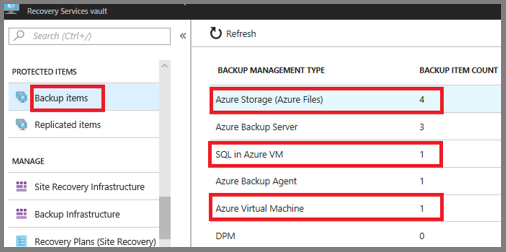
The correct answer is A. From the Recovery Service vault, stop the backup of each backup item.
Explanation: Before you can delete a Recovery Service vault that contains backup data, you must ensure that all protected items (in this case, the two virtual machines) have been deleted or moved to another backup vault, and all backup data has been deleted. This can be accomplished by following these steps:
Stop the backup of each backup item: a. Open the Azure portal and navigate to the Recovery Service vault. b. Click on the "Backup Items" blade. c. Select each protected item (virtual machine) and click "Stop Backup". d. Wait for the backup to stop before proceeding.
Delete the backup data: a. Click on the "Backup Items" blade again. b. Select each protected item and click "Delete Backup Data". c. Wait for the backup data to be deleted before proceeding.
Remove any custom policies associated with the vault: a. Click on the "Backup policies" blade. b. Delete any custom policies associated with the vault.
Remove any backup management servers associated with the vault: a. Click on the "Backup Infrastructure" blade. b. Select "Backup Management Servers" and delete any associated with the vault.
Finally, delete the Recovery Service vault: a. Navigate to the "Overview" blade of the vault. b. Click "Delete" and follow the prompts to confirm the deletion.
Note that it may take some time for the backup data to be deleted, depending on the amount of data stored in the vault. It is recommended to wait for all data to be deleted before proceeding to the next step. Also, be sure to double-check that all backup data and protected items have been deleted before attempting to delete the vault, as it cannot be recovered once deleted.
