Azure Web App Deployment Slot - Staging
Question
SIMULATION -
This is a lab or performance-based testing (PBT) section.
The following section of the exam is a lab. In this section, you will perform a set of tasks in a live environment. While most functionality will be available to you as it would be in a live environment, some functionality (e.g., copy and paste, ability to navigate to external websites) will not be possible by design.
Scoring is based on the outcome of performing the tasks stated in the lab. In other words, it doesn't matter how you accomplish the task, if you successfully perform it, you will earn credit for that task.
Labs are not timed separately, and this exam may have more than one lab that you must complete. You can use as much time as you would like to complete each lab. But, you should manage your time appropriately to ensure that you are able to complete the lab(s) and all other sections of the exam in the time provided.
Please, note that once you submit your work by clicking the Next button within a lab, you will NOT be able to return to the lab.
To start the lab -
You may start lab by clicking the Next button
Tasks -
Click to expand each objective -
To connect to the Azure portal, type https:/portal.azure.com in the browser address bar.
You need to add a deployment slot named staging to an Azure web app named corplod@lab.LabInstance.Idn4. The solution must meet the following requirements:
When new code is deployed to staging, the code must be swapped automatically to the production slot. Azure-related costs must be minimized.
What should you do from the Azure portal?
See explanation below.
Explanations
Explanation
Step 1:
Locate and open the corplod@lab.LabInstance.Idn4 web app.
1. In the Azure portal, on the left navigation panel, click Azure Active Directory.
2. In the Azure Active Directory blade, click Enterprise applications.
Step 2:
Open your app's resource blade and Choose the Deployment slots option, then click Add Slot.
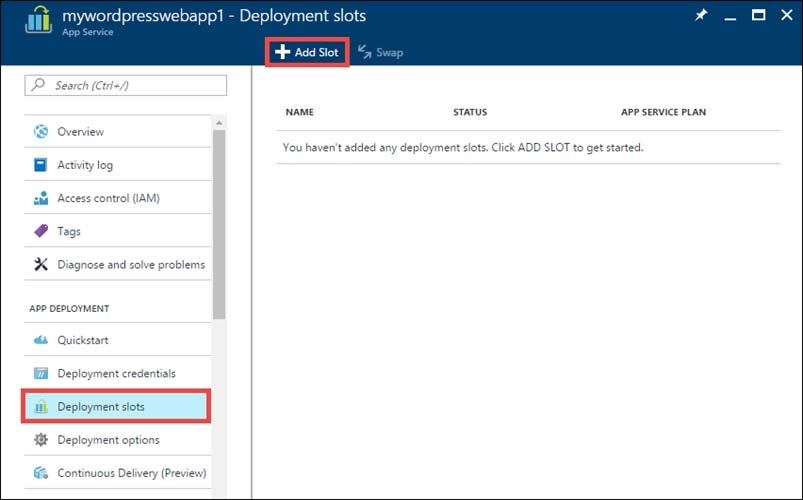
Step 3:
In the Add a slot blade, give the slot a name, and select whether to clone app configuration from another existing deployment slot. Click the check mark to continue.
The first time you add a slot, you only have two choices: clone configuration from the default slot in production or not at all.
https://docs.microsoft.com/en-us/azure/app-service/web-sites-staged-publishingTo add a deployment slot named staging to an Azure web app named corplod@lab.LabInstance.Idn4, you need to follow the below steps from the Azure portal:
Navigate to the Azure portal by typing https:/portal.azure.com in the browser address bar.
In the Azure portal, search for the App Service named corplod@lab.LabInstance.Idn4 and click on it.
In the App Service blade, click on the "Deployment slots" option in the left menu.
Click on the "Add Slot" button to create a new deployment slot.
In the "Add Slot" blade, give the slot a name, such as "staging", and select the configuration source for the slot. You can choose to clone the configuration from an existing slot or create a new configuration.
Click on the "Add" button to create the new deployment slot.
Once the staging slot is created, you need to configure the deployment settings to enable automatic swapping of code to the production slot when new code is deployed to staging.
Click on the "Deployment Center" option in the left menu of the App Service blade.
Select the source control system you are using to deploy your code, such as GitHub or Azure DevOps.
Configure the deployment settings for the staging slot to automatically deploy code changes whenever new code is pushed to the selected source control repository.
Enable the "Swap with production" option in the "Deployment slots" blade to automatically swap the staging and production slots when new code is deployed to the staging slot.
By following the above steps, you will add a deployment slot named staging to an Azure web app named corplod@lab.LabInstance.Idn4 and ensure that when new code is deployed to staging, the code is swapped automatically to the production slot, and Azure-related costs are minimized.