Question 39 of 197 from exam AZ-100: Microsoft Azure Infrastructure and Deployment
Question
SIMULATION -
Click to expand each objective. To connect to the Azure portal, type https://portal.azure.com in the browser address bar.
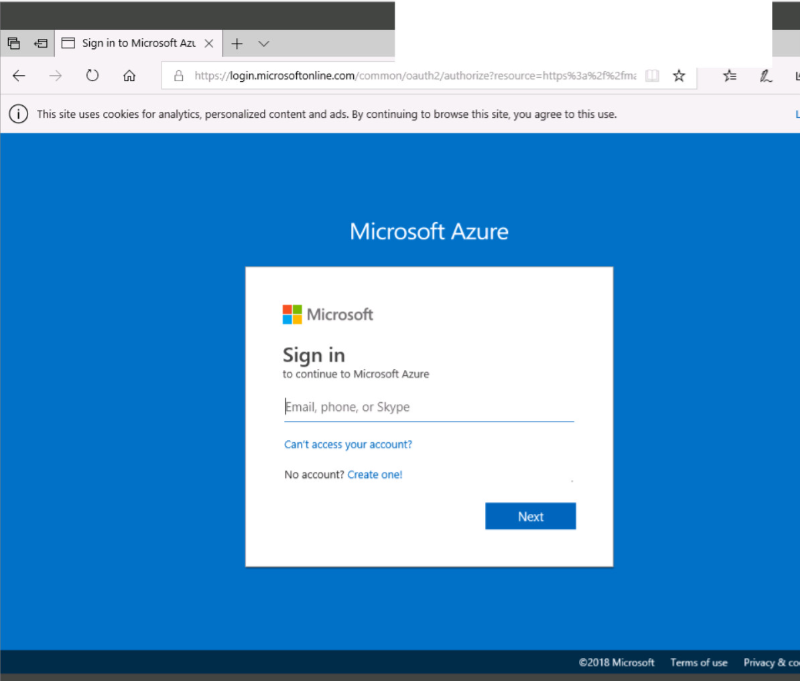
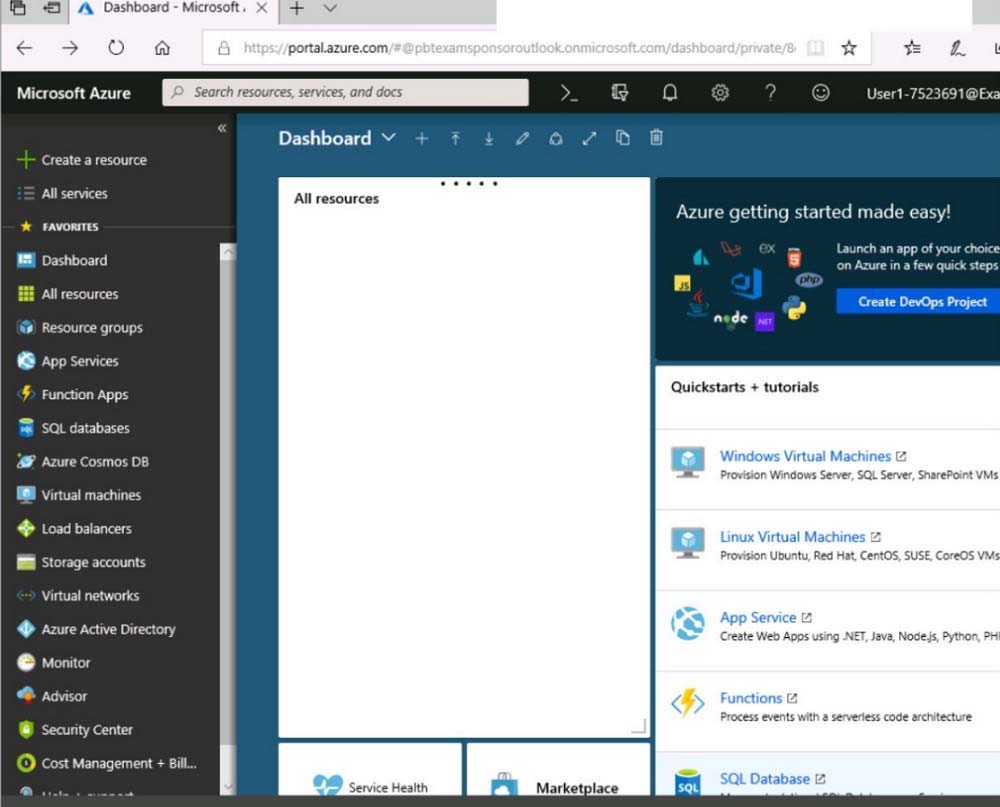
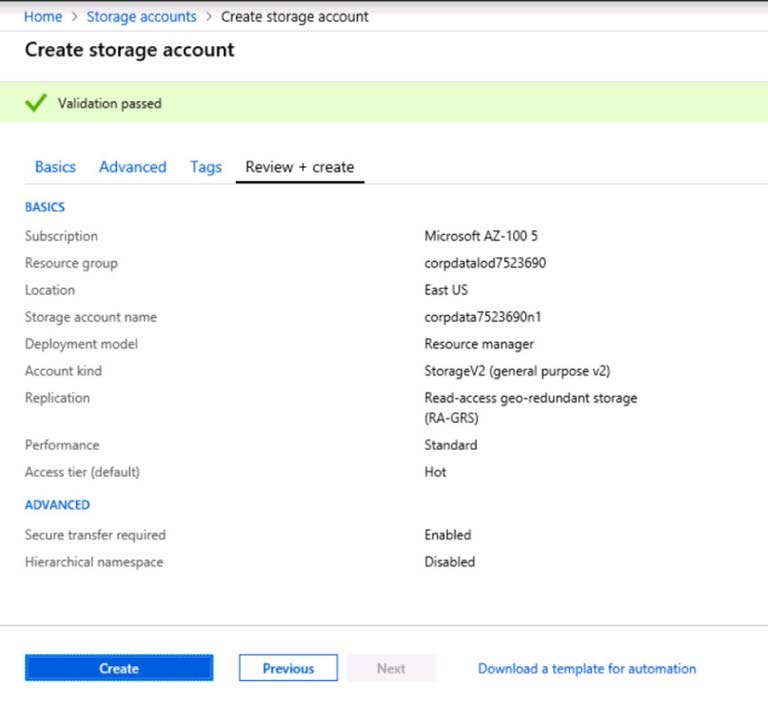
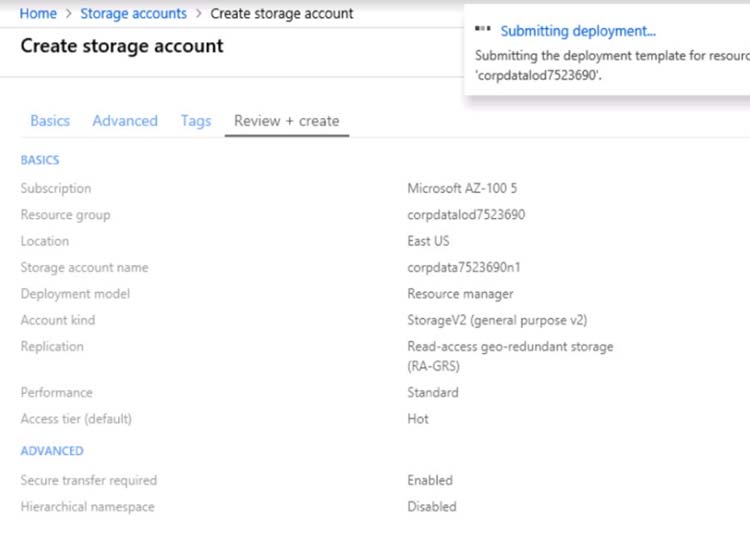
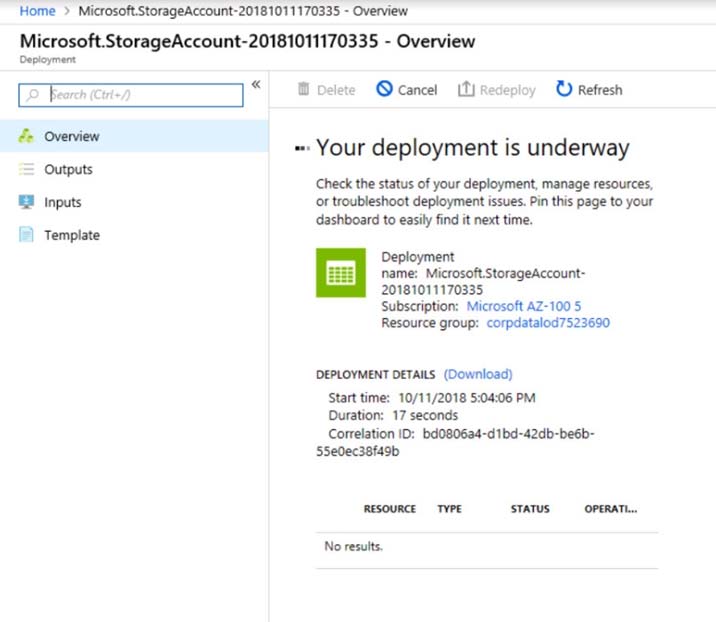
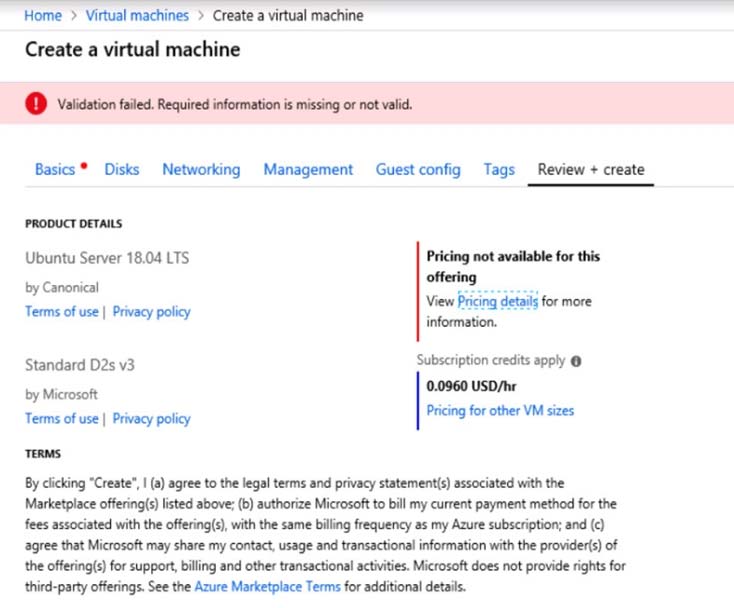
When you are finished performing all the tasks, click the "Next' button.
Note that you cannot return to the lab once you click the "Next' button. Scoring occur in the background while you complete the rest of the exam.
Overview -
The following section of the exam is a lab. In this section, you will perform a set of tasks in a live environment. While most functionality will be available to you as it would be in a live environment, some functionality (e.g., copy and paste, ability to navigate to external websites) will not be possible by design. Scoring is based on the outcome of performing the tasks stated in the lab. In other words, it doesn't matter how you accomplish the task, if you successfully perform it, you will earn credit for that task.
Labs are not timed separately, and this exam may have more than one lab that you must complete. You can use as much time as you would like to complete each lab. But, you should manage your time appropriately to ensure that you are able to complete the lab(s) and all other sections of the exam in the time provided.
Please note that once you submit your work by clicking the Next button within a lab, you will NOT be able to return to the lab.
To start the lab -
You may start the lab by clicking the Next button.
You plan to migrate a large amount of corporate data to Azure Storage and to back up files stored on old hardware to Azure Storage.
You need to create a storage account named corpdata7523690n1 in the corpdatalog7523690 resource group. The solution must meet the following requirements:
-> Corpdata7523690n1 must be able to host the virtual disk files for Azure virtual machines.
-> The cost of accessing the files must be minimized.
-> Replication costs must be minimized.
What should you do from the Azure portal?
Explanations
See solution below.
Step 1: In the Azure portal, click All services. In the list of resources, type Storage Accounts. As you begin typing, the list filters based on your input. Select Storage
Accounts.
Step 2: On the Storage Accounts window that appears, choose Add.
Step 3: Select the subscription in which to create the storage account.
Step 4: Under the Resource group field, select corpdatalog7523690.
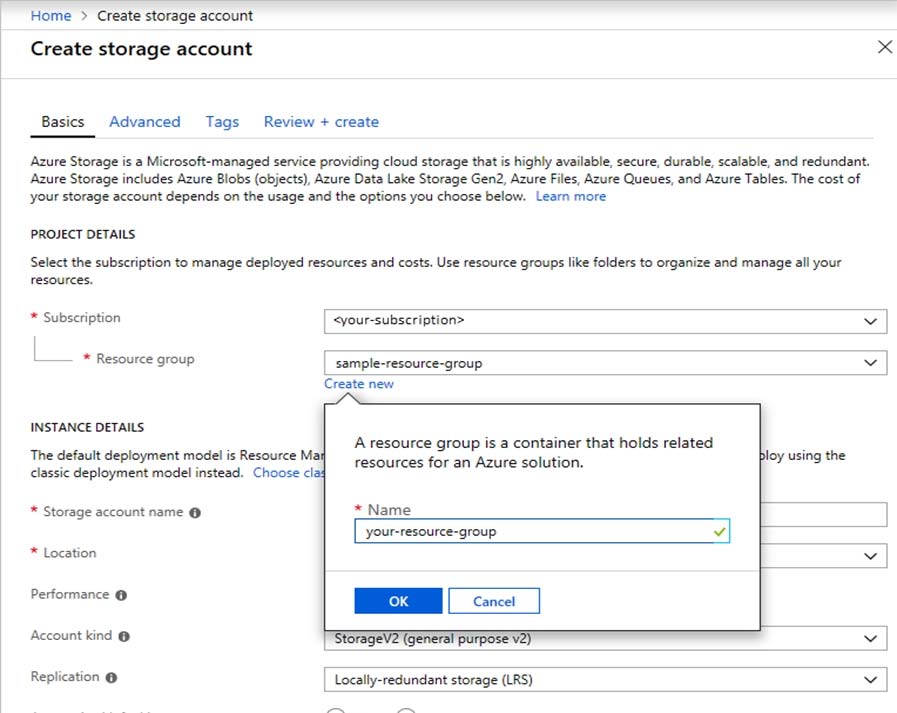
Step 5: Enter a name for your storage account: corpdata7523690n1
Step 6: For Account kind select: General-purpose v2 accounts (recommended for most scenarios)
General-purpose v2 accounts is recommended for most scenarios. . General-purpose v2 accounts deliver the lowest per-gigabyte capacity prices for Azure
Storage, as well as industry-competitive transaction prices.
Step 7: For replication select: Read-access geo-redundant storage (RA-GRS)
Read-access geo-redundant storage (RA-GRS) maximizes availability for your storage account. RA-GRS provides read-only access to the data in the secondary location, in addition to geo-replication across two regions.
https://docs.microsoft.com/en-us/azure/storage/common/storage-quickstart-create-account https://docs.microsoft.com/en-us/azure/storage/common/storage-account-overview