Question 62 of 197 from exam AZ-100: Microsoft Azure Infrastructure and Deployment
Question
SIMULATION -
Click to expand each objective. To connect to the Azure portal, type https://portal.azure.com in the browser address bar.
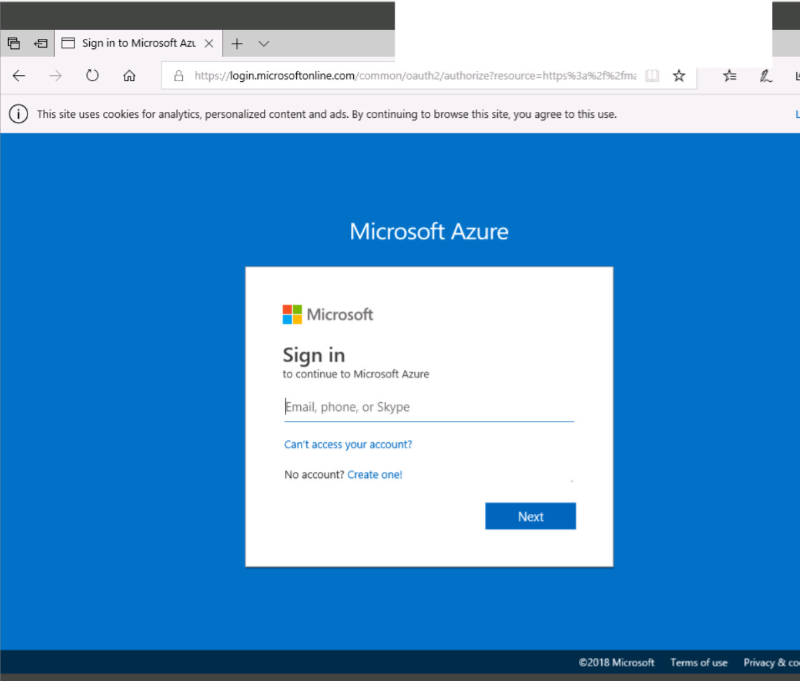
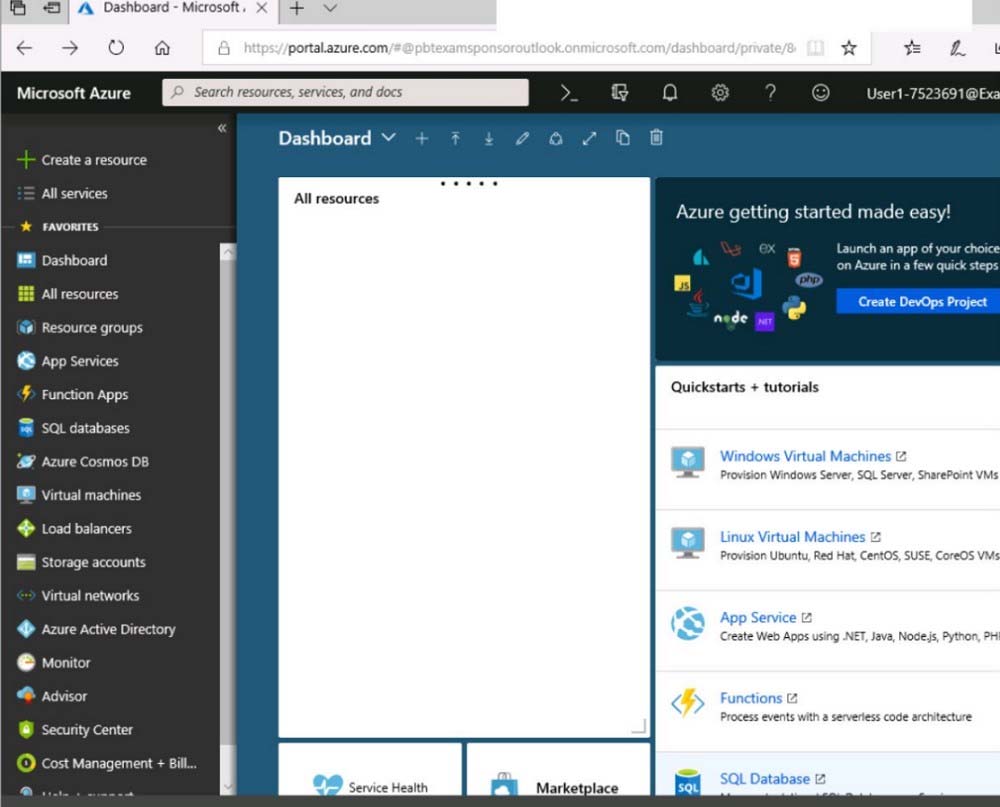
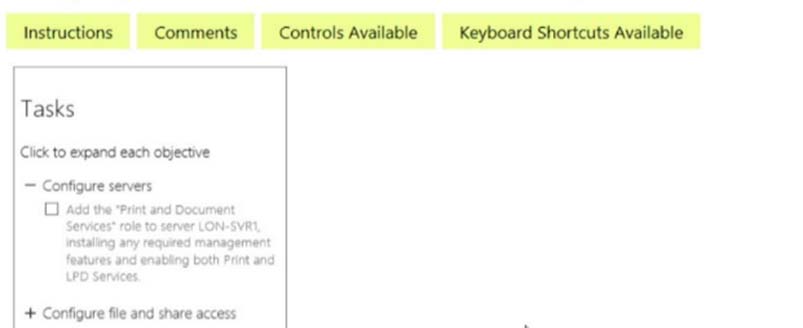
When you are finished performing all the tasks, click the "Next' button.
Note that you cannot return to the lab once you click the "Next' button. Scoring occur in the background while you complete the rest of the exam.
Overview -
The following section of the exam is a lab. In this section, you will perform a set of tasks in a live environment. While most functionality will be available to you as it would be in a live environment, some functionality (e.g., copy and paste, ability to navigate to external websites) will not be possible by design. Scoring is based on the outcome of performing the tasks stated in the lab. In other words, it doesn't matter how you accomplish the task, if you successfully perform it, you will earn credit for that task.
Labs are not timed separately, and this exam may have more than one lab that you must complete. You can use as much time as you would like to complete each lab. But, you should manage your time appropriately to ensure that you are able to complete the lab(s) and all other sections of the exam in the time provided.
Please note that once you submit your work by clicking the Next button within a lab, you will NOT be able to return to the lab.
To start the lab -
You may start the lab by clicking the Next button.
You plan to protect on-premises virtual machines and Azure virtual machines by using Azure Backup. You need to prepare the backup infrastructure in Azure. The solution must minimize the cost of storing the backups in Azure.
What should you do from the Azure portal?
Explanations
See solution below.
First, create Recovery Services vault.
Step 1: On the left-hand menu, select All services and in the services list, type Recovery Services. As you type, the list of resources filters. When you see
Recovery Services vaults in the list, select it to open the Recovery Services vaults menu.
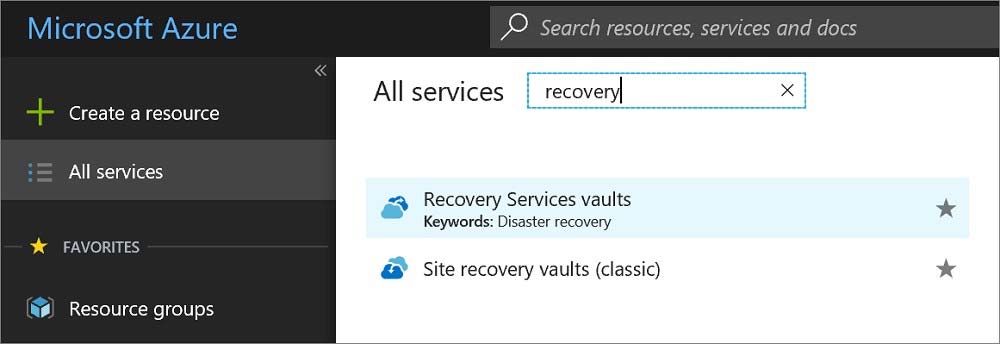
Step 2: In the Recovery Services vaults menu, click Add to open the Recovery Services vault menu.
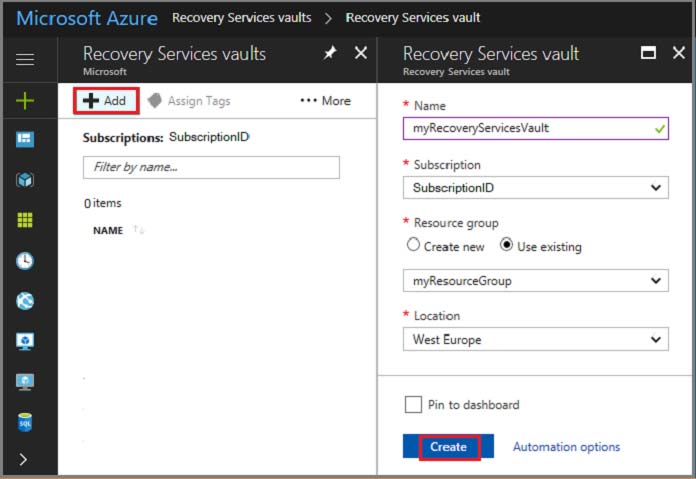
Step 3: In the Recovery Services vault menu, for example,
Type myRecoveryServicesVault in Name.
The current subscription ID appears in Subscription. If you have additional subscriptions, you could choose another subscription for the new vault.
For Resource group select Use existing and choose myResourceGroup. If myResourceGroup doesn't exist, select Create new and type myResourceGroup.
From the Location drop-down menu, choose West Europe.
Click Create to create your Recovery Services vault.
https://docs.microsoft.com/en-us/azure/backup/tutorial-backup-vm-at-scale